Hey guys, Epic Battle Fantasy 4 has been updated to version 2, which adds a lot of new features, including a new saving system. Unfortunately, save files from version 1 cannot be automatically loaded in version 2, but they can be loaded with some extra steps.
Option 1 is easy: shoot me an email at kupo707@hotmail.com, and tell me where you were in the game, and I’ll send you a save file with a similar amount of progress. This will be a .meow file that you can open in the load menu, by clicking on “Load Backup File”.
Option 2 is to return to version 1 of EBF4: If you’re using Steam, this can be done from the Steam client by going to Games > Epic Battle Fantasy 4 > Right Click > Properties > Betas > select Version 1. This will download the old version of the game, and your old save files should work as they did before the update.
Option 3 is to convert your old save file: This requires finding the old files, and putting them into a new folder. If you haven’t played version 1 in a long time, it’s possible that your old files no longer exist in the correct format for this method. If the following steps do not work for you, try option 1 or 2.
Your old files will be saved in a folder similar to this one:
“C:\Users\[username]\AppData\Roaming\Macromedia\Flash Player#SharedObjects\[some numbers]\localhost”
The exact path will depend on your operating system, but the final folder will be “localhost”. You should be able to find the folder by browsing there, or by doing a full system search for “EBF4”. The search results should show you some .sol files, such as “EBF4autosave.sol”, “EBF4file1.sol”, “EBF4misc.sol” (medals file), etc. Select all of the EBF4 files in the “localhost” folder that you want to transfer, and click “Copy”.
Within the “localhost” folder, create a new folder called “Epic Battle Fantasy 4.swf” (it may already exist), and paste the files into that folder.
And that’s it. Epic Battle Fantasy 4 should see the files when you restart the game. (Make sure that you have empty save slots when you do this, or your old files will not appear!)
Pro tip: If you are strongly attached to your save files, I recommend using the new Backup Save feature in future, which allows you to name your files and save them to a folder of your choice. You can even email them to yourself so you can access them from any computer.
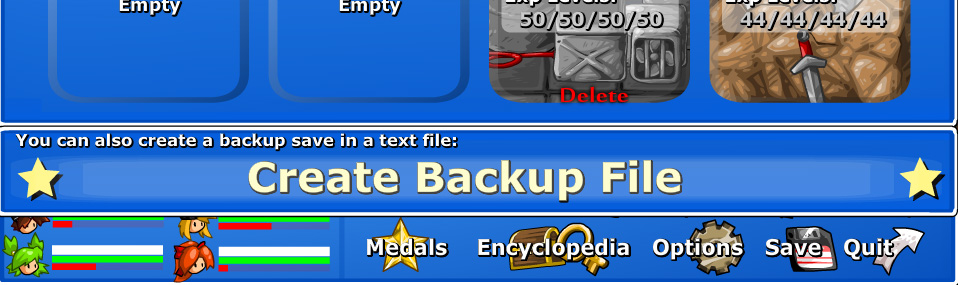

hola Matt Roszak, no me aparece el EBF4 en V2.0, me aparece de steam v1.05, acabo de comprar el juego y no puedo ver la version 2.0 por favor ayudeme a atualizarlo
You have to opt-into version 2 using the Steam client’s “betas” tab.
So is there a way to make the steam save files transfer over to the new version??
I wouldn’t mind either way, i just got to the battle mountain and want to bonk as many foes as possible, it’s just that the non beta version lags a ton if played for too long
Wouldn’t mind replaying the game though!
It’s Awesome that you’re still updating these older games! I do have a question though; are these steps for the steam version of the game or the web version? I have the steam version and it doesn’t have a “localhost” folder and the only thing named “Epic Battle Fantasy 4.swf” is a larger file. My saves are already .meow files but version 2.0 still doesn’t recognize them. I hope I’m not just missing something silly.
If you don’t have any .sol files, you may need to run version 1 of the game again, and remake your existing saves.
Thank you. I was hoping to play this again without having to keep a page open for days to avoid losing progress even when cookies are accepted. Never seen quite a passionate indie dev!